Extending a World
On this page you learn how to modify a World that is already deployed to the blockchain, without using a privileged address, such as the one that initially deployed it.
If you want to learn how to modify a World before it is deployed, see the hello world page.
The sample program
To learn how to extend a World, we will extend the Counter example to allow users to leave a message while incrementing the counter.
To extend the World with the message functionality requires adding several resources:
-
Namespace. A namescape can contain tables and systems. In most cases, the only way you would be able to extend a
Worldthat somebody else owns is to create your own namespace within that world. -
Table. A table to store the messages that have been posted.
-
System. A
Systemthat updates the messages table and then callsincrementto update the counter.
Create the World to extend
To have a World with the Counter example to modify, go to a separate command line window and create a blockchain with a World using the TypeScript template and start the execution.
pnpm create mud@latest extendMe --template vanilla
cd extendMe
pnpm devCreate the Solidity code
The easiest way to create the Solidity code is to use the MUD template:
-
Create a new MUD application.
pnpm create mud@latest extension --template vanilla cd extension/packages/contracts -
Edit
mud.config.tsto include the definitions we need.mud.config.tsimport { defineWorld } from "@latticexyz/world"; export default defineWorld({ namespace: "messaging", tables: { Messages: { schema: { counterValue: "uint32", message: "string", }, key: ["counterValue"], }, }, systems: { MessageSystem: { name: "MessageSystem", openAccess: true, }, }, }); -
Create
src/systems/MessageSystem.sol.MessageSystem.sol// SPDX-License-Identifier: MIT pragma solidity >=0.8.21; import { System } from "@latticexyz/world/src/System.sol"; import { Messages } from "../codegen/index.sol"; interface WorldWithIncrement { function app__increment() external returns (uint32); } contract MessageSystem is System { function incrementMessage(string memory message) public returns (uint32) { uint32 newVal = WorldWithIncrement(_world()).app__increment(); Messages.set(newVal, message); return newVal; } }Explanation
import { System } from "@latticexyz/world/src/System.sol"; import { Messages } from "../codegen/index.sol";These are the two main things the
Systemneeds to know: how to be aSystemand how to access theMessagestable.interface WorldWithIncrement { function app__increment() external returns (uint32); }This
Systemneeds to callincrementon theWorldwhere it is implemented, which is in theappnamespace. However, as an extension author, you might not have access to the source code of anySystemthat isn't part of your extension.If you define your own interface for
Worldyou can add whatever function signatures are supported. Note that the Ethereum function selector (opens in a new tab) is based on the function name and its parameter types, it does not include the return type. So if you are unsure of the return type that is not a huge problem.contract MessageSystem is System { function incrementMessage(string memory message) public returns (uint32) { uint32 newVal = WorldWithIncrement(_world()).app__increment();This is how we use the
WorldWithIncrementinterface we created. The_world()(opens in a new tab) call gives us the address of theWorldthat called us. When we specifyWorldWithIncrement(<address>), we are telling Solidity that there is already aWorldWithIncrementat that address, and therefore we can use functions that are supported byWorldWithIncrement, such asapp__increment().Messages.set(newVal, message);This is one way to create a record with the key
newValand the valuemessage.return newVal; } }When we are called by a user, an externally owned account, the return value is meaningless. However, just as we call
increment()from a contract and use the return value (instead of having to readCounterourselves), some future onchain code might callincrementMessageand use the returned value. -
Remove files that are part of the template, but not useful in an extension.
rm src/systems/IncrementSystem.sol test/*.t.sol script/PostDeploy.s.sol -
Build and compile the Solidity code.
pnpm build
Deploy to the blockchain
-
Create a
.envfile with:PRIVATE_KEY- the private key of an account that has ETH on the blockchain. Preferably, not the one that deployed theWorld.WORLD_ADDRESS- the address of theWorldto which you add the namespace.
If you are using the template with a fresh
pnpm dev, then you can use this.env(verify thatWORLD_ADDRESSis correct using the MUD Dev Tools):.env# Anvil default private key for the second account # (NOT the account that deployed the World) PRIVATE_KEY=0x59c6995e998f97a5a0044966f0945389dc9e86dae88c7a8412f4603b6b78690d # Address for the world we are extending WORLD_ADDRESS=0x8d8b6b8414e1e3dcfd4168561b9be6bd3bf6ec4b -
Create this script in
script/MessagingExtension.s.sol.MessagingExtension.s.sol// SPDX-License-Identifier: MIT pragma solidity >=0.8.21; import { Script } from "forge-std/Script.sol"; import { console } from "forge-std/console.sol"; import { IBaseWorld } from "@latticexyz/world-modules/src/interfaces/IBaseWorld.sol"; import { WorldRegistrationSystem } from "@latticexyz/world/src/modules/init/implementations/WorldRegistrationSystem.sol"; // Create resource identifiers (for the namespace and system) import { ResourceId } from "@latticexyz/store/src/ResourceId.sol"; import { WorldResourceIdLib } from "@latticexyz/world/src/WorldResourceId.sol"; import { RESOURCE_SYSTEM } from "@latticexyz/world/src/worldResourceTypes.sol"; // For registering the table import { Messages } from "../src/codegen/index.sol"; import { IStore } from "@latticexyz/store/src/IStore.sol"; import { StoreSwitch } from "@latticexyz/store/src/StoreSwitch.sol"; // For deploying MessageSystem import { MessageSystem } from "../src/systems/MessageSystem.sol"; contract MessagingExtension is Script { function run() external { uint256 deployerPrivateKey = vm.envUint("PRIVATE_KEY"); address worldAddress = vm.envAddress("WORLD_ADDRESS"); WorldRegistrationSystem world = WorldRegistrationSystem(worldAddress); ResourceId namespaceResource = WorldResourceIdLib.encodeNamespace(bytes14("messaging")); ResourceId systemResource = WorldResourceIdLib.encode(RESOURCE_SYSTEM, "messaging", "MessageSystem"); vm.startBroadcast(deployerPrivateKey); world.registerNamespace(namespaceResource); StoreSwitch.setStoreAddress(worldAddress); Messages.register(); MessageSystem messageSystem = new MessageSystem(); console.log("MessageSystem address: ", address(messageSystem)); world.registerSystem(systemResource, messageSystem, true); world.registerFunctionSelector(systemResource, "incrementMessage(string)"); vm.stopBroadcast(); } }Explanation
// SPDX-License-Identifier: MIT pragma solidity >=0.8.21;Standard Solidity boilerplate.
import { Script } from "forge-std/Script.sol"; import { console } from "forge-std/console.sol";The definitions for forge scripts (opens in a new tab) and the console (opens in a new tab).
import { IBaseWorld } from "@latticexyz/world-modules/src/interfaces/IBaseWorld.sol";Use IBaseWorld.sol (opens in a new tab) to get definitions that are common to all
Worldcontracts.import { WorldRegistrationSystem } from "@latticexyz/world/src/modules/init/implementations/WorldRegistrationSystem.sol";WorldRegistartionSystem.sol (opens in a new tab) contains the function definitions necessary to register new namespaces and systems with an existing
World.// Create resource identifiers (for the namespace and system) import { ResourceId } from "@latticexyz/store/src/ResourceId.sol"; import { WorldResourceIdLib } from "@latticexyz/world/src/WorldResourceId.sol"; import { RESOURCE_SYSTEM } from "@latticexyz/world/src/worldResourceTypes.sol";These definitions make it easy to manage resource identifiers. We need them for the resource IDs we need to create: the namespace and the system.
// For registering the table import { Messages, MessagesTableId } from "../src/codegen/index.sol"; import { IStore } from "@latticexyz/store/src/IStore.sol"; import { StoreSwitch } from "@latticexyz/store/src/StoreSwitch.sol";These are the definitions we need to register the
Messagestable.// For deploying MessageSystem import { MessageSystem } from "../src/systems/MessageSystem.sol";These are the definitions we need to deploy the
MessageSystemcontract so we'll then be able to register it as aSystemin theWorld.contract MessagingExtension is Script { function run() external {This is the function that implements the script.
uint256 deployerPrivateKey = vm.envUint("PRIVATE_KEY"); address worldAddress = vm.envAddress("WORLD_ADDRESS");Read the private key and the address of the
Worldfrom the environment (which includes the content of the.envfile).WorldRegistrationSystem world = WorldRegistrationSystem(worldAddress); ResourceId namespaceResource = WorldResourceIdLib.encodeNamespace(bytes14("messaging")); ResourceId systemResource = WorldResourceIdLib.encode(RESOURCE_SYSTEM, "messaging", "MessageSystem");We don't have to name the system the same as the contract name, but it makes writing the client code later easier.
Among other things, a MUD
Worldis aWorldRegistrationSystem, so it has the appropriate functions. AResourceIdis a 32 byte value that uniquely identifies a resource in a MUDWorld. It is two bytes of resource type followed by 14 bytes of namespace and then 16 bytes of the name of the actual resource.Here we create two
ResourceIdvalues:Name Type Namespace Resource name namespaceResource ns(namespace)messaging Empty systemResource sy(system)messaging MessageSystem If you want to see these values, add these two lines to the script:
console.log("Namespace ID: %x", uint256(ResourceId.unwrap(namespaceResource))); console.log("System ID: %x", uint256(ResourceId.unwrap(systemResource)));Note that
console.logrequires auint256value, and we can't get that directly from aResourceId. Instead, we have to unwrap (opens in a new tab) ourResourceIdto get the original type (bytes32) and then cast (opens in a new tab) it touint256.The expected values are:
Name Expected value Namespace ID 0x6e736d6573736167696e67000000000000000000000000000000000000000000 System ID 0x73796d6573736167696e6700000000004d65737361676553797374656d000000 You can use an online calculator (opens in a new tab) to verify the values are correct.
Hex value ASCII 6e736d6573736167696e67 nsmessaging 73796d6573736167696e67 symessaging 4d65737361676553797374656d MessageSystem vm.startBroadcast(deployerPrivateKey);Use the private key to submit transactions.
world.registerNamespace(namespaceResource);Register the namespace (opens in a new tab).
StoreSwitch.setStoreAddress(worldAddress); Messages.register();Register the
Messagestable toworldAddress.MessageSystem messageSystem = new MessageSystem(); world.registerSystem(systemResource, messageSystem, true);Deploy the new system and then register it with the
Worldwe are extending. The last parameter is whether or not we allow everybody to access thisSystem.world.registerFunctionSelector(systemResource, "incrementMessage(string)");Register
MessageSystem.incrementMessage(string). This step is necessary to make the function accessible through theWorld. The function's name when accessed through the world is<namespace>__<function>, so this function will be available asmessaging__incrementMessage(string).Note: This is the case for all namespaces except for the root namespace, where we just use the name of the function (such as
increment()).vm.stopBroadcast(); } }Stop using the private key. Here this call is not necessary because we immediately leave the script, but it is a good idea to include it in case
MessagingExtension.run()ever becomes part of a larger script. -
Run the script. Note that you need to provide the URL in the command line, you can't rely on the
ETH_RPC_URLenvironment variable.forge script script/MessagingExtension.s.sol:MessagingExtension --rpc-url http://localhost:8545 --broadcast -
Increment and write a message.
source .env cast send $WORLD_ADDRESS --rpc-url http://localhost:8545 --private-key $PRIVATE_KEY "messaging__incrementMessage(string)" "hello"When a function is not in the root namespace, it is accessible as
<namespace>__<function name>(as long as it is registered).Here we call our
incrementMessage(string)with the parameterhello. -
You can see in the user interface of
extendMethat the counter has been incremented. To see the message we sent, use these commands:TABLE_ID=0x74626d6573736167696e6700000000004d657373616765730000000000000000 KEY=[`cast to-int256 2`] RAW_RESULT=`cast call $WORLD_ADDRESS --rpc-url http://localhost:8545 "getRecord(bytes32,bytes32[])" $TABLE_ID $KEY` cast --to-ascii ${RAW_RESULT:322:-2}Explanation
TABLE_ID=0x74626d6573736167696e6700000000004d657373616765730000000000000000TABLE_IDis theResourceIdfor the table, taken fromsrc/codegen/tables/Messages.solYou can verify the interpretation with the online calculator (opens in a new tab).Type Namespace Resource name tb(table)messaging Messages KEY=[`cast to-int256 2`]The key to a MUD table is always an array of
byte32values. To create that value, we convert our key (2, because that's the first user call toincrement(), the 0->1 increment is done by the post deploy script) to a 256 bit value usingcast(opens in a new tab) and then envelop it in an array.RAW_RESULT=`cast call $WORLD_ADDRESS "getRecord(bytes32,bytes32[],bytes32)" $TABLE_ID $KEY $FIELD_LAYOUT`To call
getRecord(opens in a new tab) we need the tableID, the key array, and the field layout. The call result is the entire value, which may have multiple static (fixed length) and dynamic (variable length) fields.Here is the raw result divided into 32 byte words.
Word Value 0 00000000000000000000000000000000000000000000000000000000000000601 00000000000000000000000000000000000000000000000005000000000000052 00000000000000000000000000000000000000000000000000000000000000803 00000000000000000000000000000000000000000000000000000000000000004 00000000000000000000000000000000000000000000000000000000000000055 68656c6c6f000000000000000000000000000000000000000000000000000000When there is a variable-length field (a field whose length is not known at compile-time) in a Solidity function's return value, it is represented by a word that tells us at what offset into the return data that field starts. This function is used for different tables with different lengths of static fields, so the static fields are a variable length field as far as Solidity is concerned.
Word 0 shows us that this field's value starts at
0x60, which is word 3. Because there are no static fields, word 3 is all zeros.Word 1 is a
EncodedLengths(opens in a new tab) with the lengths of the dynamic fields. Here is the interpretation.Bytes Value Meaning 6-0 00000000000005The total length of all dynamic fields is five bytes. 11-7 0000000005The length of the first dynamic field is five bytes. 16-12 0000000000The length of the (non-existent in Messages) second dynamic field is zero21-17 0000000000The length of the (non-existent in Messages) third dynamic field is zero26-22 0000000000The length of the (non-existent in Messages) fourth dynamic field is zero31-27 0000000000The length of the (non-existent in Messages) fifth dynamic field is zeroMUD tables can only have up to five dynamic fields because
EncodedLengthsneeds to fit in a 32 byte word.Word 2 shows us that the field with the dynamic lengths starts at byte 0x80, which is word 4. Word 4 gives us the length of the string.
Finally, word 5 gives us the actual message, "hello".
cast --to-ascii ${RAW_RESULT:322:-2}Based on the above we don't need the first 322 characters of
$RAW_RESULT. The first two characters are the0xthat tells us this is a hexadecimal number. The next 320 characters are words 0-4, which are not the actual message (each word is 32 bytes, which is 64 hexadecimal digits). We also don't need the trailing newline.${RAW_RESULT:322:-2}removes those characters so we can usecast(opens in a new tab) to get the ASCII.
Create an updated user interface
Finally, we create a user interface that supports the messaging system.
Run the user interface
For the user interface to run permissionlessly, it cannot require resources that that are not available because of the changes we made in packages/contracts.
Here we modify the template UI.
-
Change to the client package of the extension.
cd ../client -
Port 3000 is already in use by the
extendMeapplication, so editvite.config.tsto use a different port.vite.config.tsimport { defineConfig } from "vite"; export default defineConfig({ server: { port: 3001, fs: { strict: false, }, }, build: { target: "es2022", minify: true, sourcemap: true, }, }); -
Start the user interface.
pnpm vite -
Open the application at http://localhost:3001 (opens in a new tab). The client will throw errors because we haven't updated the client code to work with the new contracts yet - we'll fix that in the next steps.
-
The network configuration does not have the correct
Worldaddress. You need it in../contracts/worlds.json.You can either copy
...extendMe/packages/contracts/worlds.jsoninto../contracts/worlds.json, or get it from the MUD Dev Tools of the applications you extend typically at http://localhost:3000 (opens in a new tab) and edit the value manually.{ "31337": { "address": "0x8d8b6b8414e1e3dcfd4168561b9be6bd3bf6ec4b" } }
Note that while at this point you can access the user interface, the counter value is inaccurate and if you click Increment you get an error. We will fix these problems now.
Increment and send a message
-
Edit
src/mud/createSystemCalls.tsto use the newmessaging__incrementMessagefunction instead ofincrement.createSystemCalls.ts/* * Create the system calls that the client can use to ask * for changes in the World state (using the System contracts). */ import { getComponentValue } from "@latticexyz/recs"; import { ClientComponents } from "./createClientComponents"; import { SetupNetworkResult } from "./setupNetwork"; import { singletonEntity } from "@latticexyz/store-sync/recs"; export type SystemCalls = ReturnType<typeof createSystemCalls>; export function createSystemCalls( /* * The parameter list informs TypeScript that: * * - The first parameter is expected to be a * SetupNetworkResult, as defined in setupNetwork.ts * * Out of this parameter, we only care about two fields: * - worldContract (which comes from getContract, see * https://github.com/latticexyz/mud/blob/main/templates/vanilla/packages/client/src/mud/setupNetwork.ts#L63-L69). * * - waitForTransaction (which comes from syncToRecs, see * https://github.com/latticexyz/mud/blob/main/templates/vanilla/packages/client/src/mud/setupNetwork.ts#L77-L83). * * - From the second parameter, which is a ClientComponent, * we only care about Counter. This parameter comes to use * through createClientComponents.ts, but it originates in * syncToRecs * (https://github.com/latticexyz/mud/blob/main/templates/vanilla/packages/client/src/mud/setupNetwork.ts#L77-L83). */ { worldContract, waitForTransaction }: SetupNetworkResult, { Counter }: ClientComponents, ) { const increment = async () => { /* * Because IncrementSystem * (https://mud.dev/templates/typescript/contracts#incrementsystemsol) * is in the root namespace, `.increment` can be called directly * on the World contract. */ const tx = await worldContract.write.messaging__incrementMessage([`message at ${Date()}`]); await waitForTransaction(tx); return getComponentValue(Counter, singletonEntity); }; return { increment, }; } -
We no longer have a
Countercomponent. Modifysrc/index.tsto be able to run without it.index.tsimport { setup } from "./mud/setup"; import mudConfig from "contracts/mud.config"; const { components, systemCalls: { increment }, network, } = await setup(); // Components expose a stream that triggers when the component is updated. components.Counter?.update$.subscribe((update) => { const [nextValue, prevValue] = update.value; console.log("Counter updated", update, { nextValue, prevValue }); document.getElementById("counter")!.innerHTML = String(nextValue?.value ?? "unset"); }); // Attach the increment function to the html element with ID `incrementButton` (if it exists) document.querySelector("#incrementButton")?.addEventListener("click", increment); // https://vitejs.dev/guide/env-and-mode.html if (import.meta.env.DEV) { const { mount: mountDevTools } = await import("@latticexyz/dev-tools"); mountDevTools({ config: mudConfig, publicClient: network.publicClient, walletClient: network.walletClient, latestBlock$: network.latestBlock$, storedBlockLogs$: network.storedBlockLogs$, worldAddress: network.worldContract.address, worldAbi: network.worldContract.abi, write$: network.write$, recsWorld: network.world, }); } -
Now you can click Increment in the user interface and create messages. The user interface does not display those messages, but you can open the MUD Dev Tools, click the Components tab, and select messagings__Messages to view them.
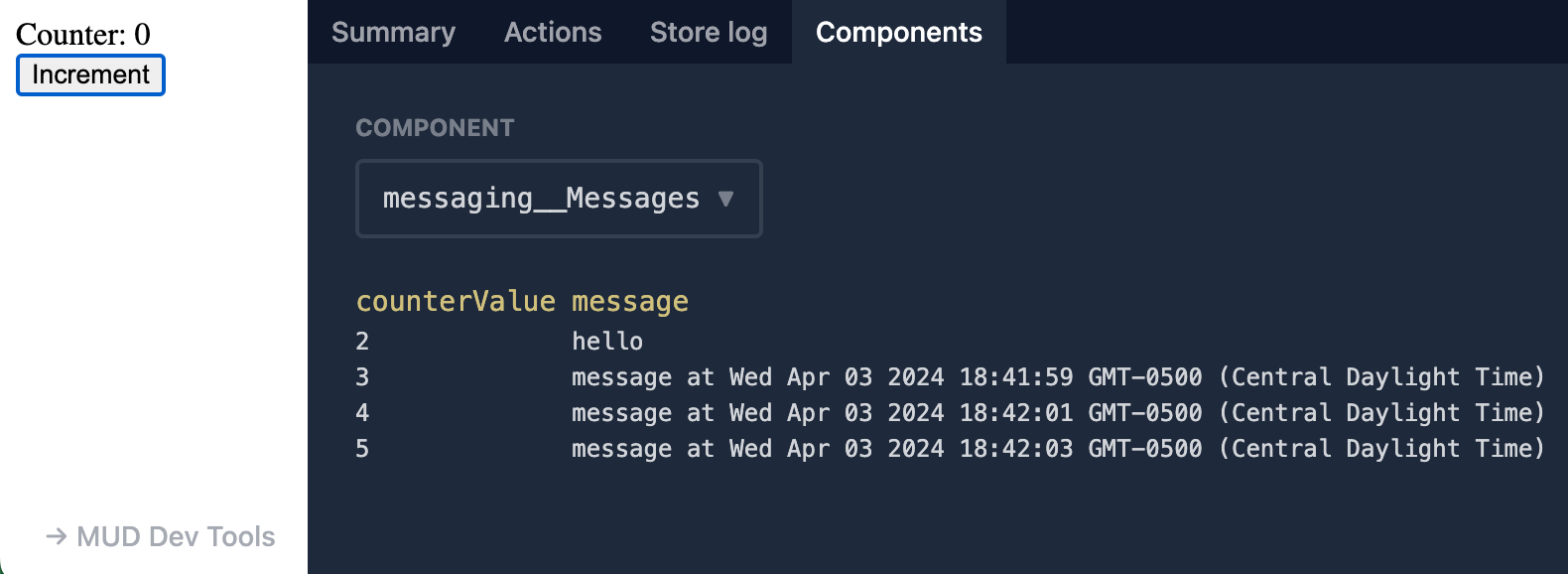
Read the counter
We still don't have the Counter value available, because the definition in mud.config.ts is in the messaging namespace, not the app one.
We will now fix this.
-
Add the
@latticexyz/storepackage.pnpm add @latticexyz/store@latest -
Copy the
mud.config.tsfrom the application being extended (extendMe/packages/contracts) tosrc/mud/counter.config.ts.counter.config.tsimport { defineWorld } from "@latticexyz/world"; export default defineWorld({ tables: { Counter: { schema: { value: "uint32", }, key: [], }, }, });Here we are using the definition from the original application for convenience, but we could have used the schema which is available in
store__Tablesto get all the required information to rebuild this file. -
Edit
src/mud/setupNetwork.tsto add atablesparameter with theCountercomponent's tables to thesyncToRecscall.setupNetwork.ts/* * The MUD client code is built on top of viem * (https://viem.sh/docs/getting-started.html). * This line imports the functions we need from it. */ import { createPublicClient, fallback, webSocket, http, createWalletClient, Hex, ClientConfig, getContract, } from "viem"; import { encodeEntity, syncToRecs } from "@latticexyz/store-sync/recs"; import { getNetworkConfig } from "./getNetworkConfig"; import { world } from "./world"; import IWorldAbi from "contracts/out/IWorld.sol/IWorld.abi.json"; import { createBurnerAccount, transportObserver, ContractWrite } from "@latticexyz/common"; import { transactionQueue, writeObserver } from "@latticexyz/common/actions"; import { Subject, share } from "rxjs"; /* * Import our MUD config, which includes strong types for * our tables and other config options. We use this to generate * things like RECS components and get back strong types for them. * * See https://mud.dev/templates/typescript/contracts#mudconfigts * for the source of this information. */ import mudConfig from "contracts/mud.config"; import counterConfig from "./counter.config"; export type SetupNetworkResult = Awaited<ReturnType<typeof setupNetwork>>; export async function setupNetwork() { const networkConfig = await getNetworkConfig(); /* * Create a viem public (read only) client * (https://viem.sh/docs/clients/public.html) */ const clientOptions = { chain: networkConfig.chain, transport: transportObserver(fallback([webSocket(), http()])), pollingInterval: 1000, } as const satisfies ClientConfig; const publicClient = createPublicClient(clientOptions); /* * Create an observable for contract writes that we can * pass into MUD dev tools for transaction observability. */ const write$ = new Subject<ContractWrite>(); /* * Create a temporary wallet and a viem client for it * (see https://viem.sh/docs/clients/wallet.html). */ const burnerAccount = createBurnerAccount(networkConfig.privateKey as Hex); const burnerWalletClient = createWalletClient({ ...clientOptions, account: burnerAccount, }) .extend(transactionQueue()) .extend(writeObserver({ onWrite: (write) => write$.next(write) })); /* * Create an object for communicating with the deployed World. */ const worldContract = getContract({ address: networkConfig.worldAddress as Hex, abi: IWorldAbi, client: { public: publicClient, wallet: burnerWalletClient }, }); /* * Sync on-chain state into RECS and keeps our client in sync. * Uses the MUD indexer if available, otherwise falls back * to the viem publicClient to make RPC calls to fetch MUD * events from the chain. */ const { components, latestBlock$, storedBlockLogs$, waitForTransaction } = await syncToRecs({ world, config: mudConfig, address: networkConfig.worldAddress as Hex, publicClient, startBlock: BigInt(networkConfig.initialBlockNumber), tables: counterConfig.tables, }); return { world, components, playerEntity: encodeEntity({ address: "address" }, { address: burnerWalletClient.account.address }), publicClient, walletClient: burnerWalletClient, latestBlock$, storedBlockLogs$, waitForTransaction, worldContract, write$: write$.asObservable().pipe(share()), }; }
Now you can click Increment and see the update. Also, you can look in Components > app__Counter and see the counter value.